App Installation
App Installation
You can install Crowdin Apps either from the Crowdin Store or manually, depending on whether the app is already published or not.
Installation in Crowdin
- Go to Account Settings > Apps and click one of the following buttons:
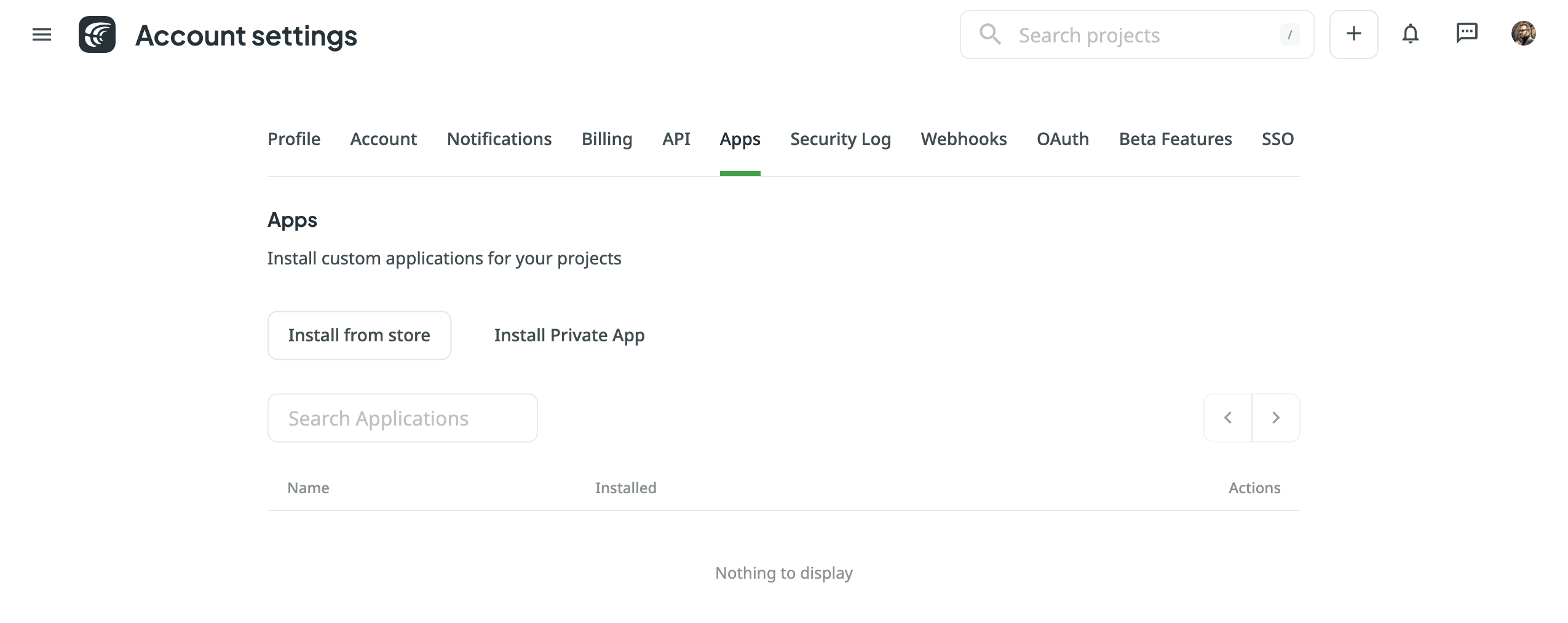
- Install from Store – to install the app that is already published on Crowdin Store:
- After the redirect to Crowdin Store, click Intall on the needed app
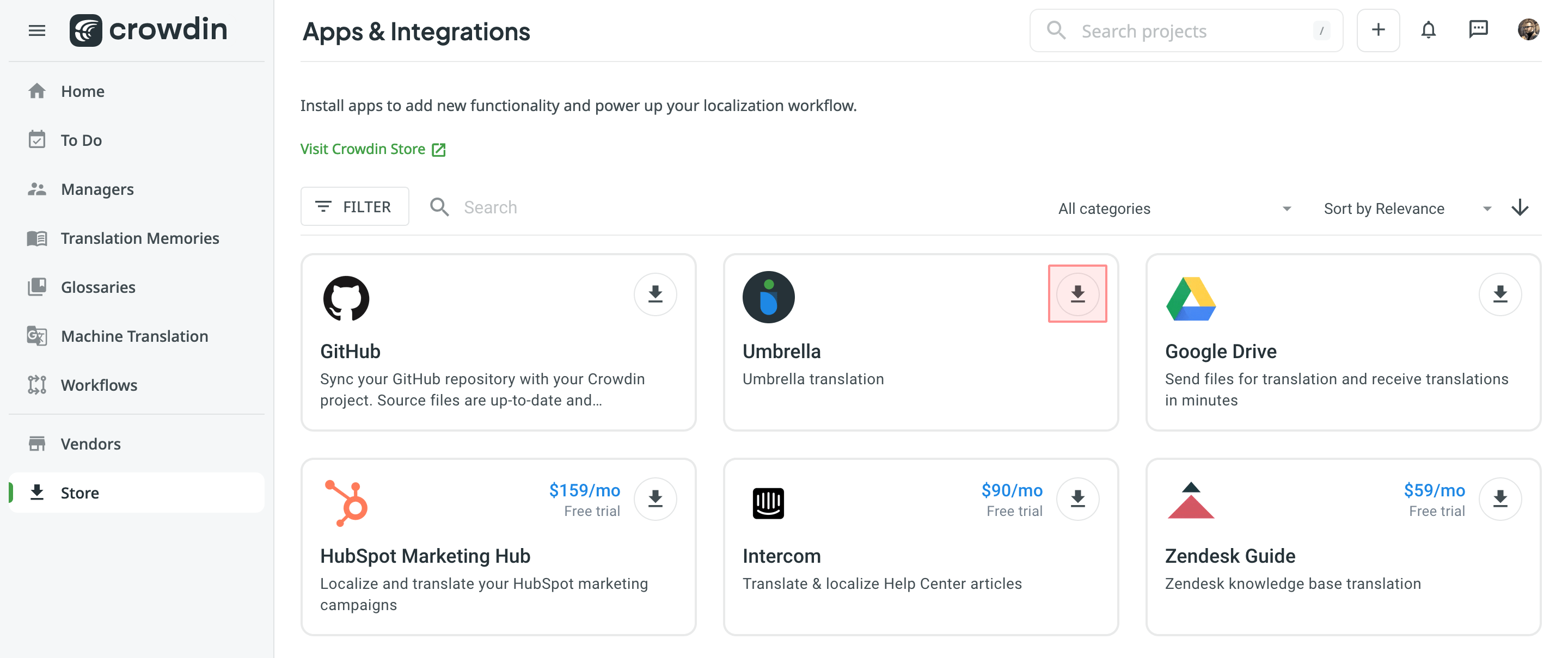
- After the redirect to Crowdin Store, click Intall on the needed app
- Install Private App – to install the app not yet published:
- In the appeared dialog, paste in the Crowdin app Manifest URL and click Install
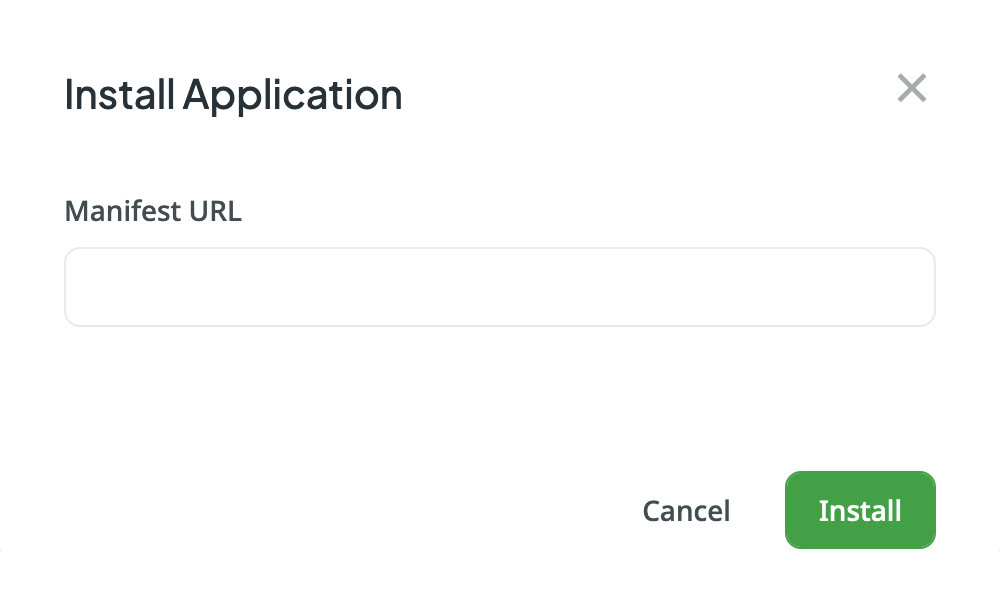
- In the appeared dialog, paste in the Crowdin app Manifest URL and click Install
- Install from Store – to install the app that is already published on Crowdin Store:
- In the Install Application dialog, configure the preferred permissions.
Installation in Crowdin Enterprise
- Go to Organization Settings > Apps and click one of the following buttons:
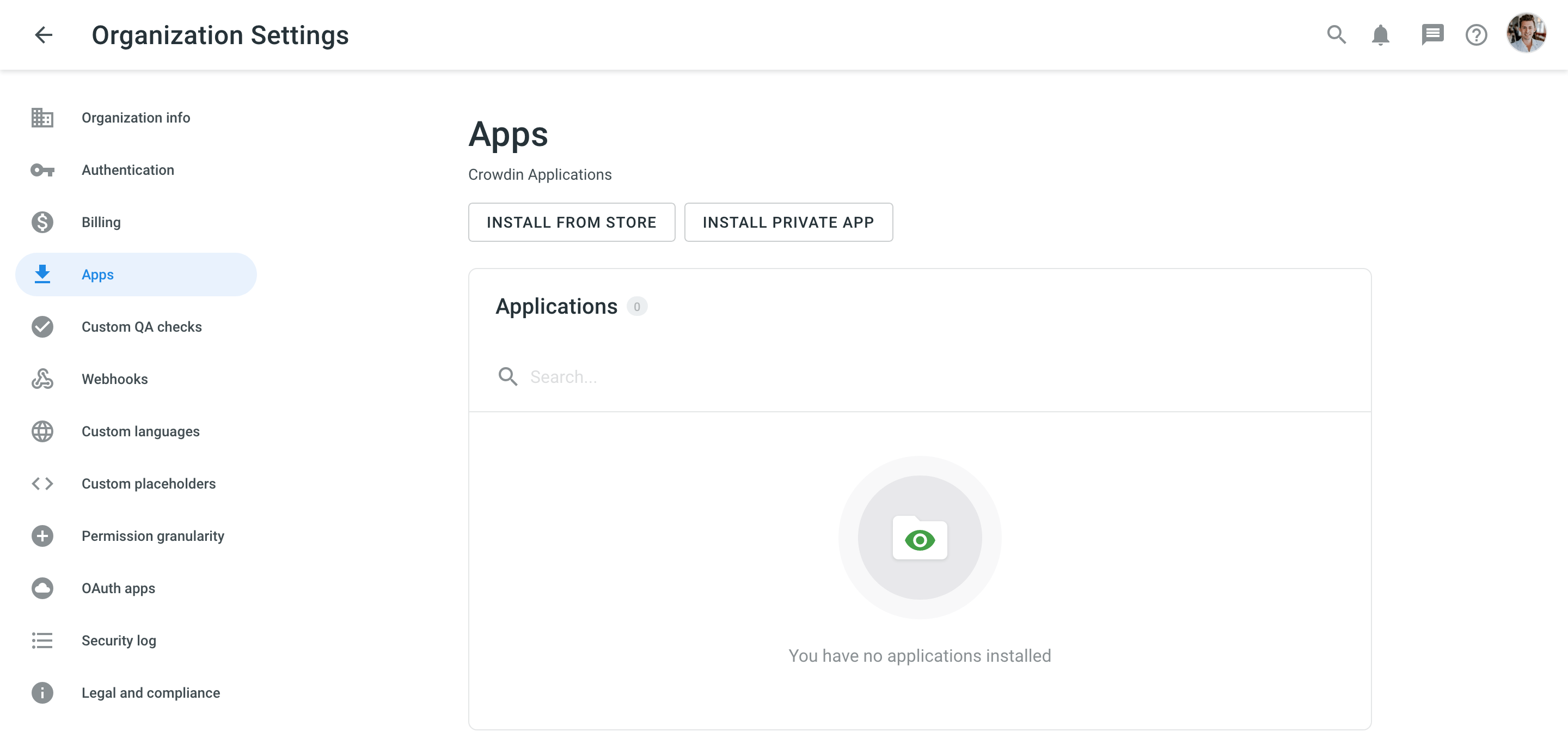
- Install from Store – to install the app that is already published on Crowdin Store:
- After the redirect to Crowdin Store, click Intall on the needed app
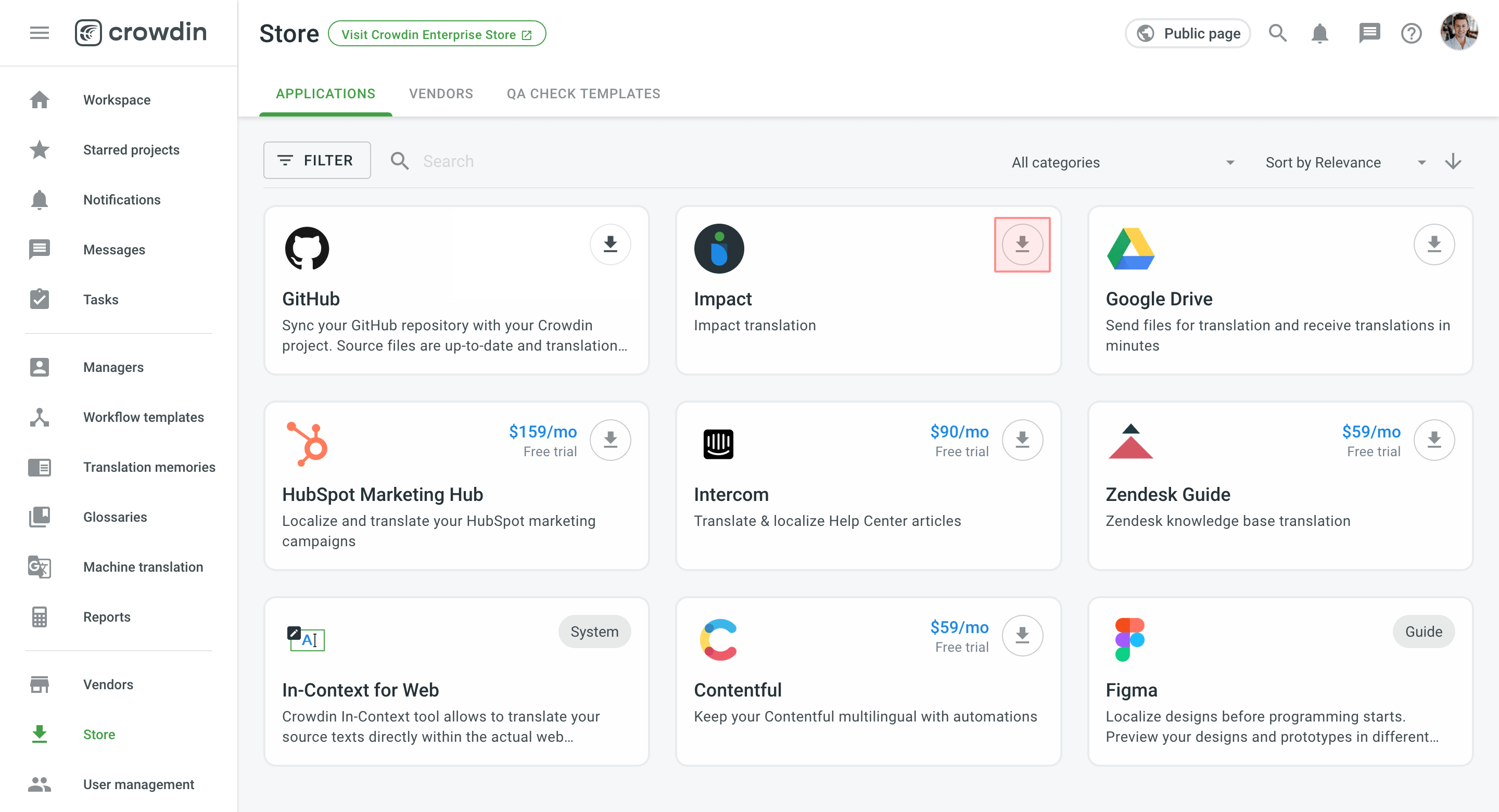
- After the redirect to Crowdin Store, click Intall on the needed app
- Install Private App – to install the app not yet published:
- In the appeared dialog, paste in the Crowdin app Manifest URL and click Install
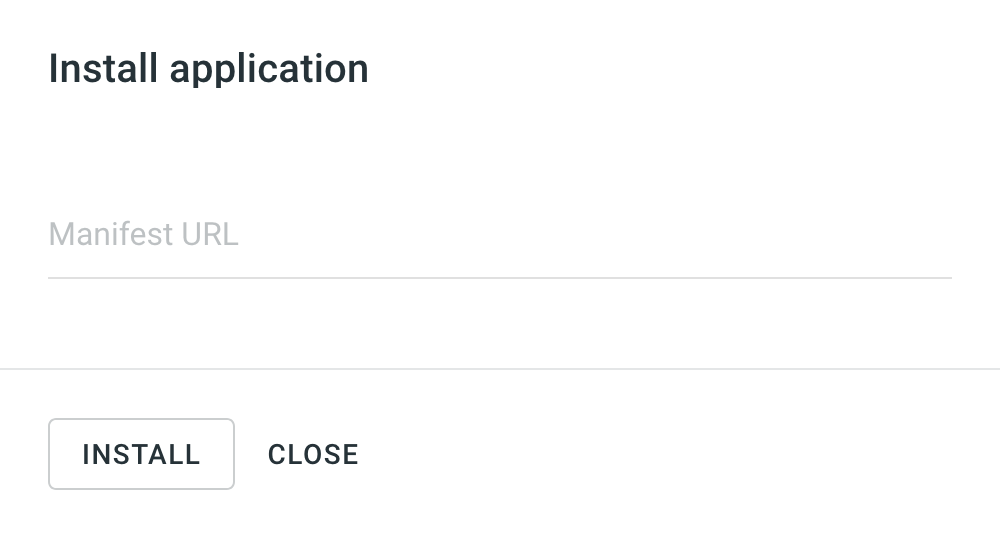
- In the appeared dialog, paste in the Crowdin app Manifest URL and click Install
- Install from Store – to install the app that is already published on Crowdin Store:
- In the Install application dialog, configure the preferred permissions.
Crowdin Apps Permission Configuration
Configure preferred permissions for each app during the installation process. This step allows you to define who can access and use the app across its various modules and specifying in which projects of your Crowdin account (for Crowdin) or Crowdin organization (for Crowdin Enterprise) it can be used.
If you restrict access to certain projects by using the Selected projects option, the app will not be able to communicate via the API with projects that are not included in the selected list. Also, the app will only be displayed in the UI of the selected projects. This ensures that the app’s functionality and access are precisely tailored to the specific needs and security requirements of your organization.
You can configure these access permissions at the time of installation or adjust them at any time for already installed apps. This flexibility allows you to respond to changes in your project requirements or security policies by updating the access settings to either expand or restrict the app’s functionality and visibility within your Crowdin projects.
User Access Categories
You can define which user categories are allowed to use the app. This setting is applied to each app module independently.
Available options for Crowdin:
- Only me (i.e., project owner)
- Me, project managers and developers
- All project members
- Selected users
- Guests (unauthenticated users)
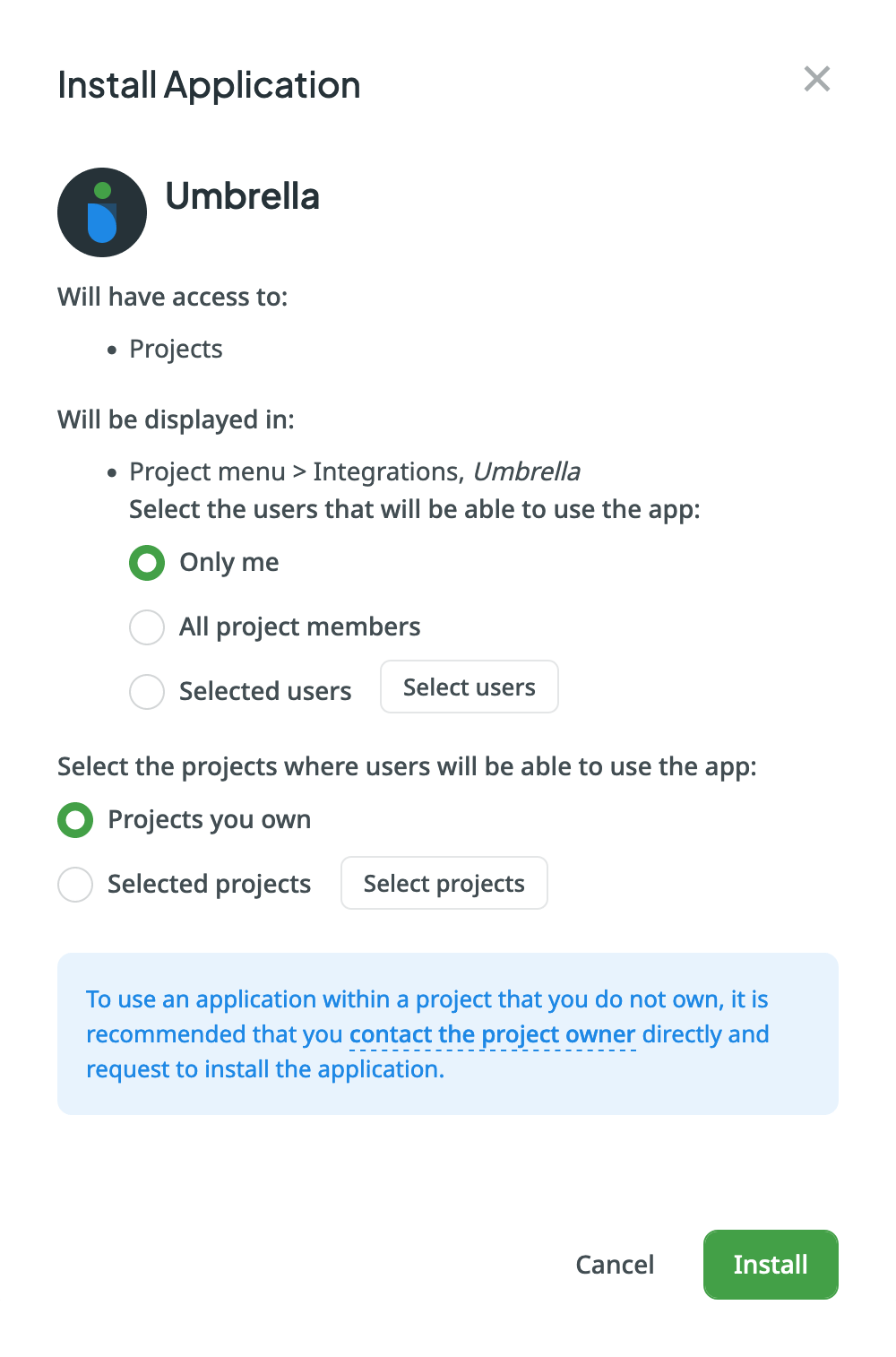
Available options for Crowdin Enterprise:
- Only organization admins
- Organization admins, project managers and developers
- All users in the organization projects
- Selected users
- Guests (unauthenticated users)
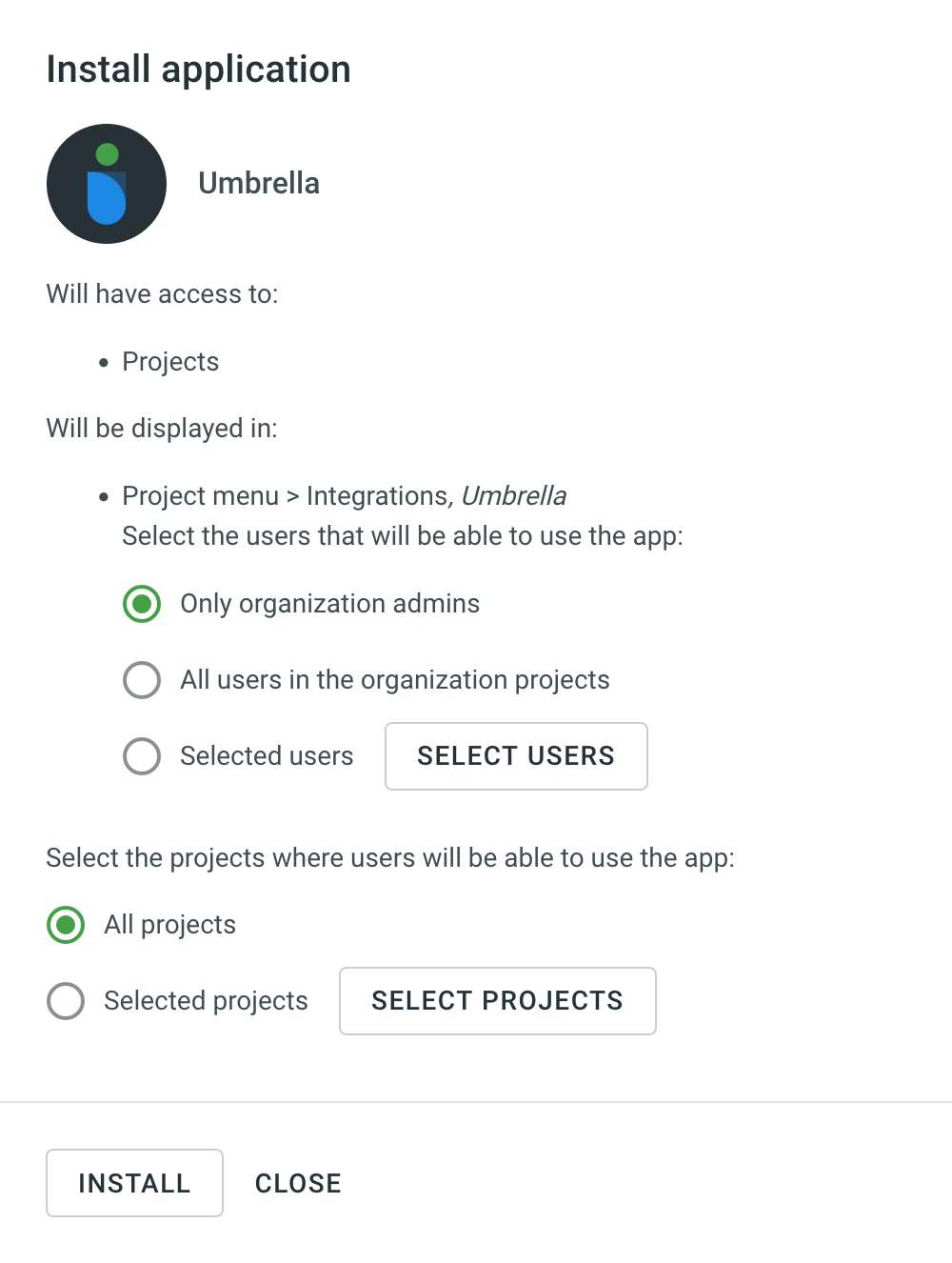
Project Access Configuration
In addition to user access, you can also specify the projects in which the app can be used (these settings apply across all app modules).
Project access options:
- Projects you own (for Crowdin) or All projects (for Crowdin Enterprise)
- Selected projects
This targeted approach allows for enhanced security and customization, ensuring that the app is only used where it’s really needed.
Installed Event-kommunikationsstrøm
godkendelsetypen: "authorization_code". Når en Crowdin-app er installeret fra Kontoindstillingerne, så finder godkendelsesflowet sted, hvorunder Crowdin og Crowdin-appen udveksler godkendelsesdataene (tilladelseskoden erstattes med et adgangstoken). I den flg. illustration kan ses de begivenheder, som finder sted under denne proces.
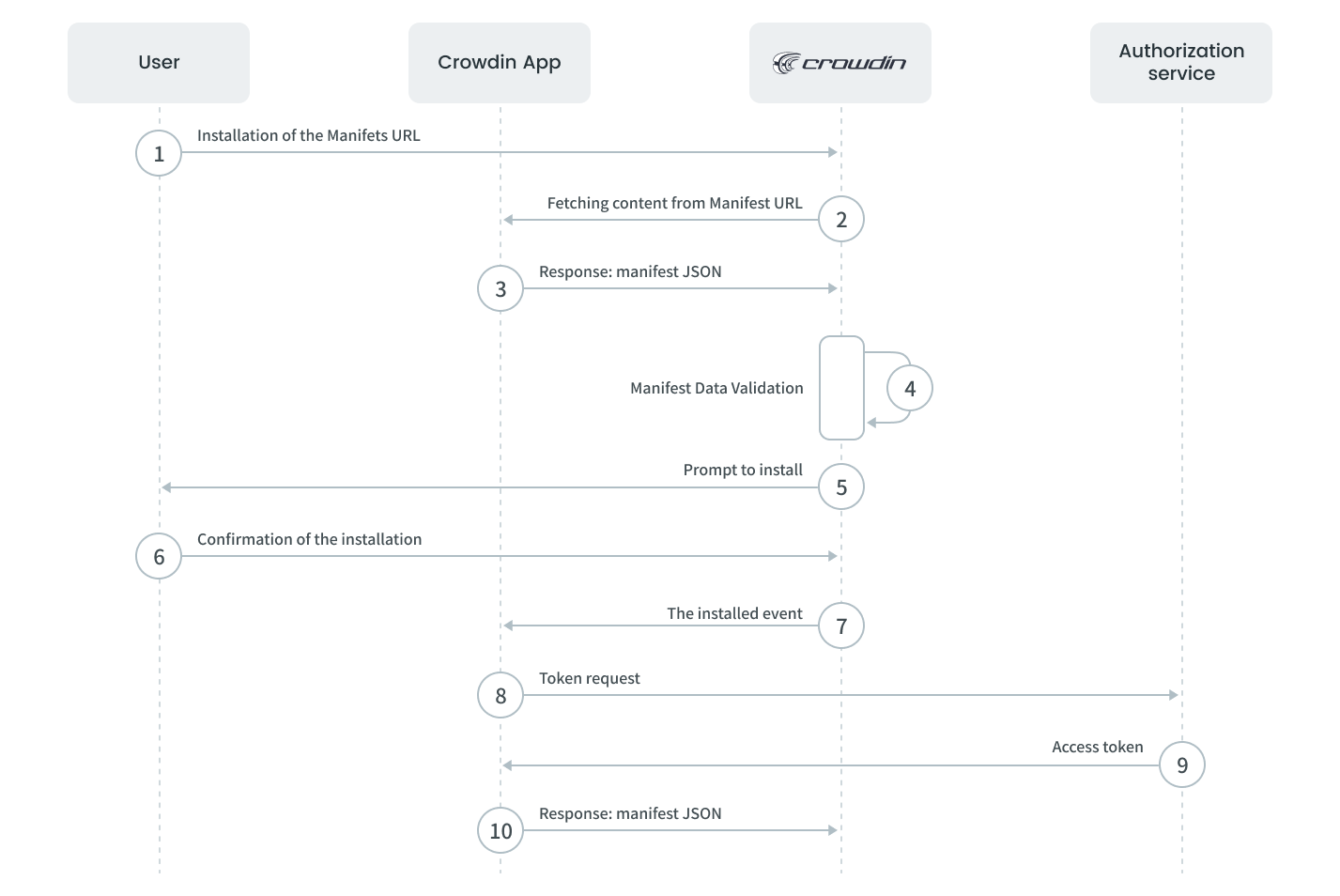
Detaljer for hvert skridt, der sker i illustrationen:
- Installation af Manifest-URL’en - brugeren indsætter Manifest-URL’en i Kontoindstillinger > Crowdin Apps og klikker Installér.
- Hentning af indhold fra Manifest-URL’en - anmodningen sendes til Crowdin-appen.
- Svar: Manifest JSON - Crowdin-appen returnerer manifestet JSON indeholdende data om appen.
- Manifest Data Validering - det modtagne indhold valideres iht. strukturen og dataene i Manifest JSON.
- Spørg om at installere - oplysningerne om Crowdin-appen samt listen over tilladelser og Installér-knappen vises for brugeren.
- Bekræftelse af installationen - brugeren bekræfter installationen af Crowdin-appen.
- Installed event - Crowdin sender Installed event’en med godkendelseskoden til Crowdin-appen for generering af API-token.
- Tokenanmodning - Crowdin-appen sender anmodningen om API-token indhentning: POST https://accounts.crowdin.com/oauth/token
Parametre
grant_type: crowdin_appType:
stringRequired: yes
Beskrivelse: Parameteren bruges til flowspecifikationen for en OAuth-app.
client_idType:
stringRequired: yes
Beskrivelse: Klient-ID til appen modtages, når appen registreres.
client_secretType:
stringRequired: yes
Beskrivelse: Klienthemmelighed til appen modtages, når appen registreres.
app_idType:
stringRequired: yes
Description: Crowdin app identifier from the app descriptor.
app_secretType:
stringRequired: yes
Description: The unique secret used for authorization of your Crowdin app. This value is retrieved from the installed event.
domainType:
string|nullRequired: yes
Description: The name of the organization from which the app is accessed. This value is retrieved from the installed event.
user_idType:
integerRequired: yes
Description: The identifier of the user who installed the app. This value is retrieved from the installed event.
- Access Token - godkendelsestjenesten returnerer API-adgangstoken og opdaterings-token.
- Success Code Response - Crowdin-appen returnerer udførelsesstatuskoden (2xx), hvilket bekræfter, at app-installationen er færdig. Er statuskoden en anden, vil appen blive fjernet fra Crowdin-kontoen.